FAQ Answer:
Can Timelapse Work with Images located on Sharepoint?
SharePoint is a cloud-based, collaborative platform developed by Microsoft. It used by many organizations to store, manage, and share digital content and information. This could include camera trap images. If you want to use Timelapse with Sharepoint, we highly recommend keeping your images on Sharepoint, but your Timelapse template and data (.tdb and .ddb files) on you local hard drive (although you could keep copies of those on Sharepoint). That is, your local hard drive would have your Timelapse files, with shortcuts pointing to folders containing your images on Sharepoint (see the Timelapse Reference Guide – Folder management using shortcuts). All this assumes you have a good, fast and reliable connection to your Sharepoint files.
A user reported how she used SharePoint in this manner to store her many images, where she accessed them from Timelapse. The description below was provided by her.
The Sharepoint screen shot below displays various folders we stored on Sharepoint (your folder names will, of course, be different). At the top of the Sharepoint window are a ‘Sync‘ option and an ‘Add shortcut to OneDrive‘ option.
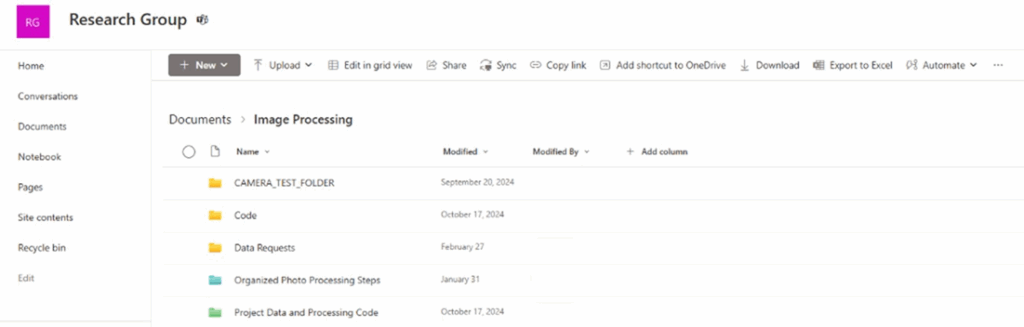
By using these ‘Sync‘ and ‘Add shortcut to OneDrive‘ options, I created a link to these folders on my Windows machine that effectively ‘look’ like a ‘normal’ windows folder. So, for example, I have actually connected the entire Image Processing site/channel to my account using the ‘Add shortcut to OneDrive‘ option. Now, when I look at my file explorer, the folders appear as if they were any other folder on my computer:
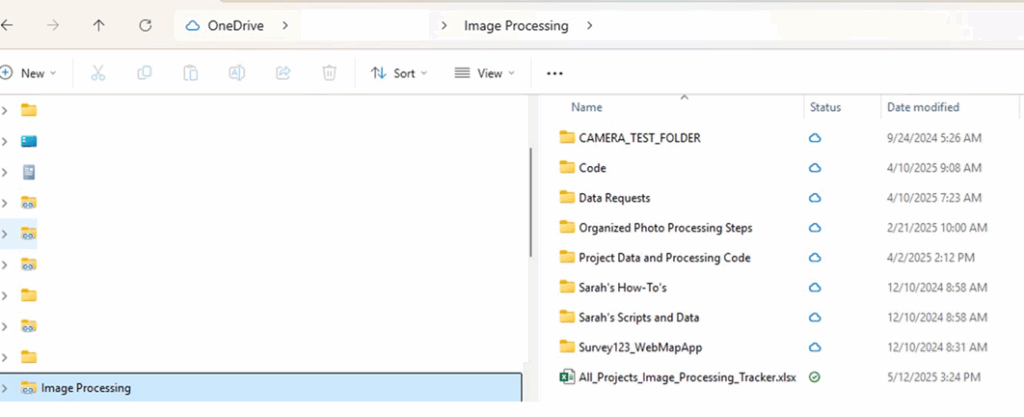
My test photos are located within a subfolder within Image Processing called ‘CAMERA_TEST_FOLDER’ . So I will go into that folder and create a shortcut to the folder my photos are in just like I normally would.

Then, as discussed in the Timelapse Reference Manual – Folder management using Shortcuts, I moved this shortcut to the folder on my local drive that contains my template. I then loaded the template into Timelapse, where Timelapse was able to use the shortcut to find the images. Timelapse also displayed a information dialog telling me that it was using that shortcut to my images.
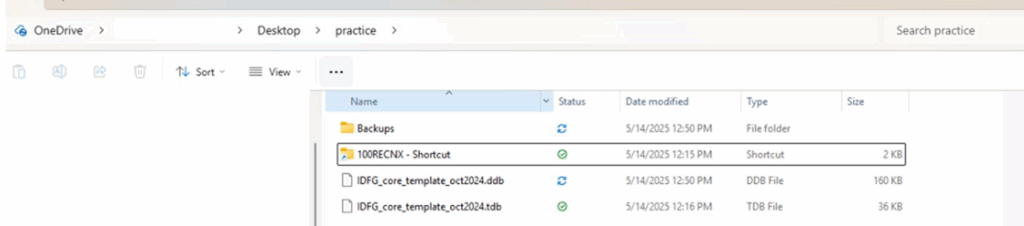
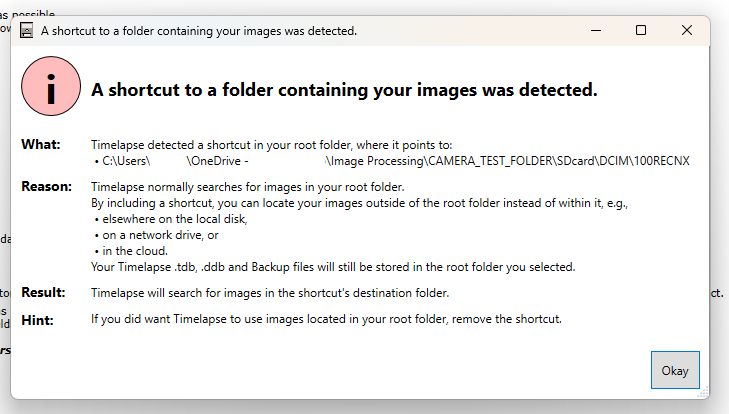
I wanted to go back to the previous image of the folder with the photos (see below). Do you see that little green check mark by my folder? This is a cool feature of Sharepoint. That green check mark means that currently all the photos in that folder are actually locally available to me. When I am done with the photos I can right click on the folder and tell it to offload those photos back onto the cloud. We have found this to be a very helpful feature.
